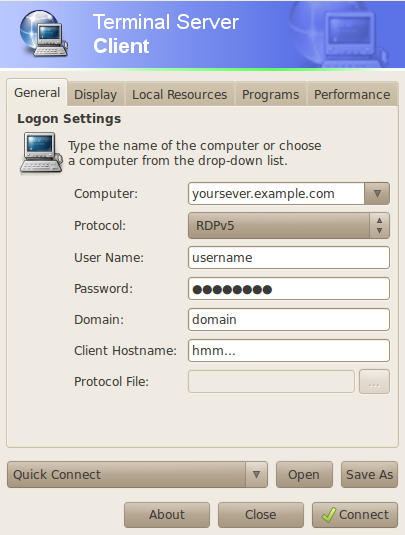Internal licensing error
What do you say? Is there something wrong with the internal license? Well, just change the name of that client, and we’ll be alright!
Welcome to the world of connecting an Ubuntu computer to a Windows Server. The later years this has become quite easy, but this summer the University of Oslo has upgraded its servers. And with a new version of Windows, there is bound to be new problems on the way.
Update: After another search I found the following workaround. Just run the two following commands in a terminal:
sudo chown root:root ~/.rdesktop
sudo chmod 500 ~/.rdesktop
Now you may connect again without problems. If you want to see the alternative workaround, keep reading.
Connecting to a Windows machine running Remote Desktop is easy in Ubuntu if you use the Terminal Server Client. You just type in whatever you need in this window, and you’re set to connect:
Notice that “hmm…” in there? Well, that’s what it is. It’s a hmm…
Quite frankly I haven’t investigated what this Client Hostname is supposed to do, but it turned out to be the solution for today’s problem. And the problem is that whenever I try to connect to a University terminal server I receive the following error:
After a quick search on the Internet, the “Internal licensing error” turned out to be a common beast, but with no obvious solution for me. I realized quickly that I was not in a position to do administrative modifications on one of UiO’s terminal servers, so no luck with those suggestions. Instead I gave the good old trial-and-error approach a try.
Typing in different settings for domain, protocol, display, local resources, keyboard and so forth I came to change the Client Hostname of my Terminal Server Client.
Success!
I connected to the terminal server without any hick-ups.
Once.
Whenever I reconnect now I get the same error as above. However, if I change the Client Hostname to something new, I get back in.